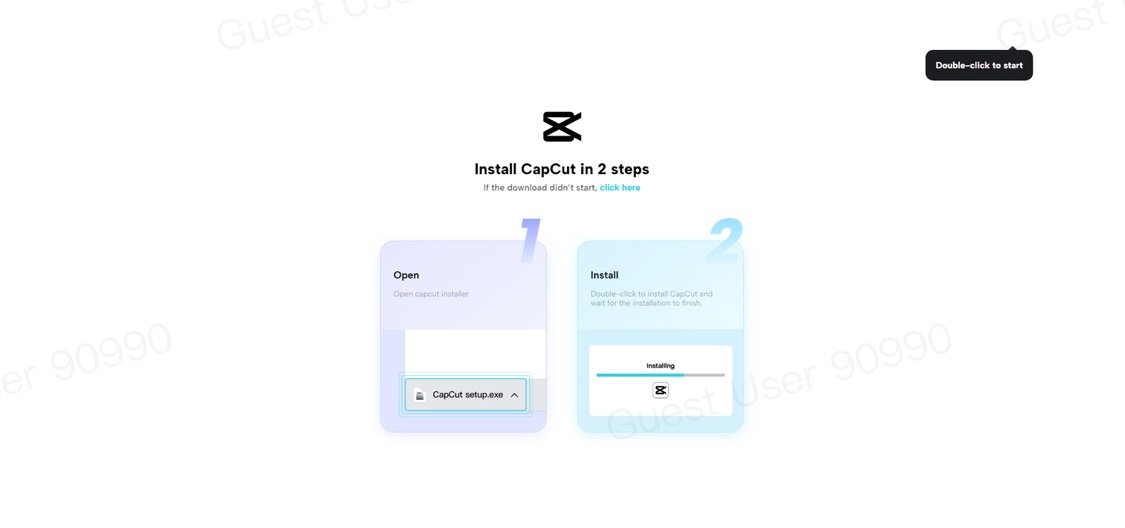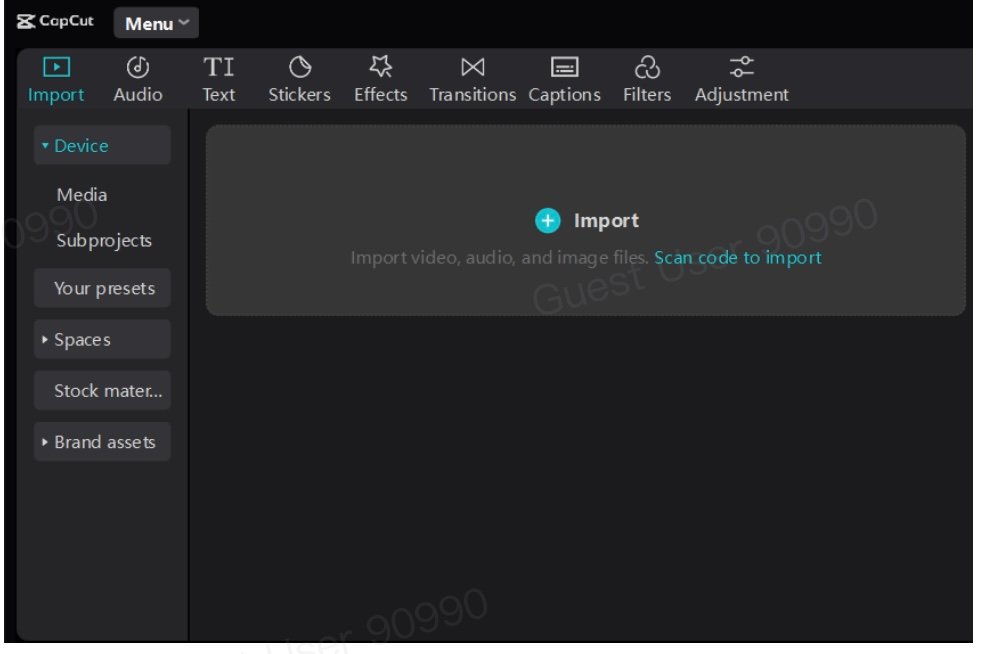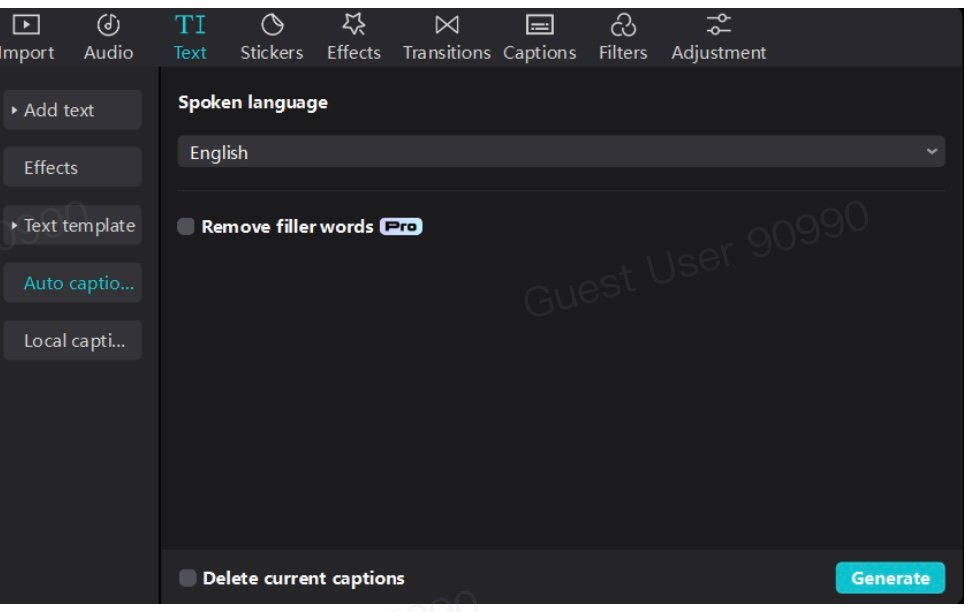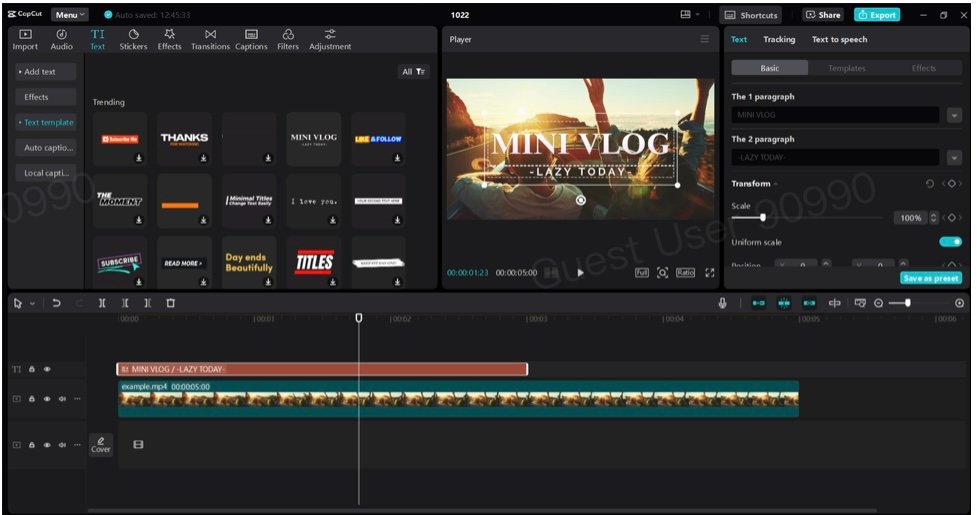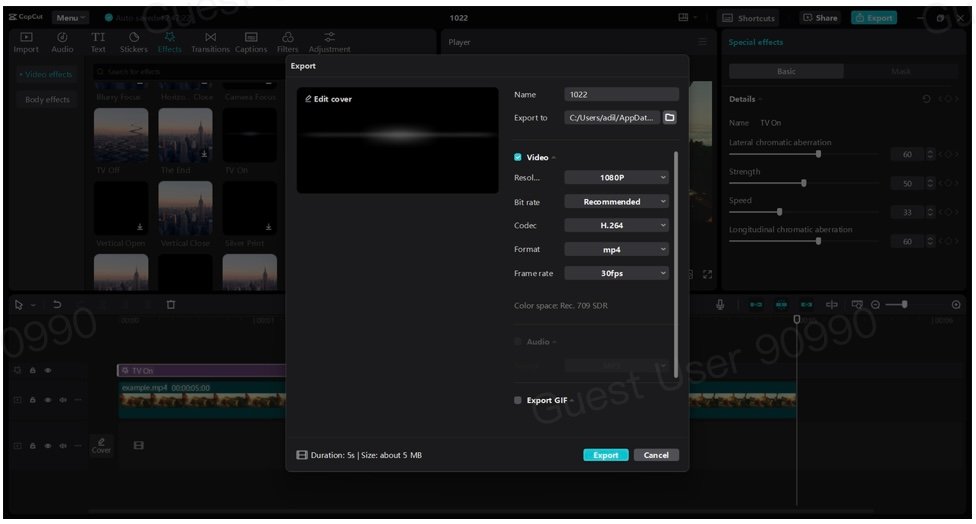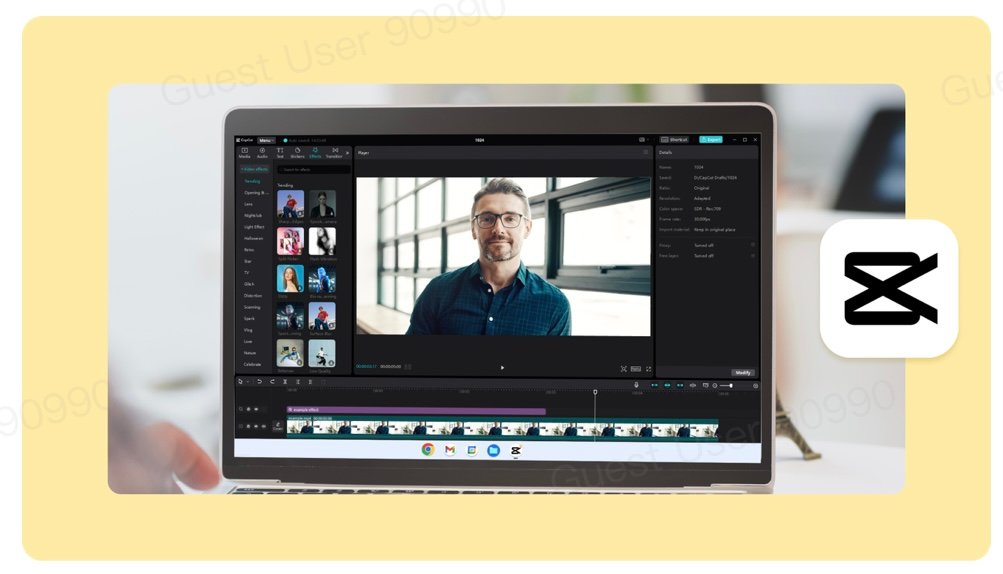Video creators, educators, and marketers face challenges in making content engaging and accessible. Many viewers prefer watching videos without sound, making subtitles essential for comprehension. Subtitles not only improve accessibility for those with hearing impairments but also help non-native speakers understand better. They enhance viewer engagement and retention by providing a text representation of spoken words.
CapCut desktop video editor is an efficient
video editing software that simplifies adding and syncing subtitles. It offers various free features, although some advanced tools may require payment. Using CapCut, creators can make their videos more inclusive and enjoyable for all audiences.
Explore how to enhance your video content further by reading the complete blog!
Why are Subtitles Essential for Video Content?
Subtitles play a vital role in video content. They enhance accessibility for hearing-impaired speakers and help non-native speakers understand the material better. This inclusivity allows more people to enjoy videos, regardless of background or language skills. Subtitles open the door to a larger audience, helping make your content more accessible and engaging.
Moreover, subtitles boost viewer engagement significantly. Studies show that around 80% of viewers will likely finish watching a video with subtitles. This increased retention leads to more likes, shares, and comments, which can elevate your content’s popularity on various platforms. Viewers WHO read along, often connect more deeply with the message.
CapCut offers an AI caption generator, making adding and syncing subtitles automatically easy. This tool saves time and enhances your video’s reach by ensuring your message is clear. CapCut’s
video background remover also refines video quality, giving your content a polished and professional look.
These features make CapCut a top video editing software for beginners and professionals. With its user-friendly tools, anyone can create captivating videos that resonate with audiences. By using subtitles effectively, you not only improve accessibility but also increase engagement and retention, making your content more effective overall.
Steps to Add and Sync Subtitles Automatically in CapCut Desktop Video Editor
-
Install CapCut Desktop Video Editor
To install the CapCut desktop video editor, visit the official CapCut website. Press the “Download for Windows” button to start. The file will download as “CapCut_Setup.exe.” Once the download is complete, locate the file and double-click it to start the installation.
Follow the prompts on your screen to finish. This may include agreeing to terms and choosing where to install it. After installation, you can launch CapCut from your desktop or the Start menu. You may need to sign in with your Google, TikTok, or Facebook account to access all features. Enjoy editing!
-
Import Your Video
To upload videos in CapCut, open the app and create a new project. Next, click the Import button to choose a video from your device. You can browse through your files and select the video you want. Once selected, the video will appear in your media tab and be ready for use. Afterward, drag it to the timeline to start editing.
CapCut supports various video formats, which makes it a flexible video editing software for different projects. If you need to add more videos, click Import again or use the Plus icon. This easy process ensures you can manage your media efficiently and enhance your creative work with just a few clicks. Enjoy exploring all the editing options available!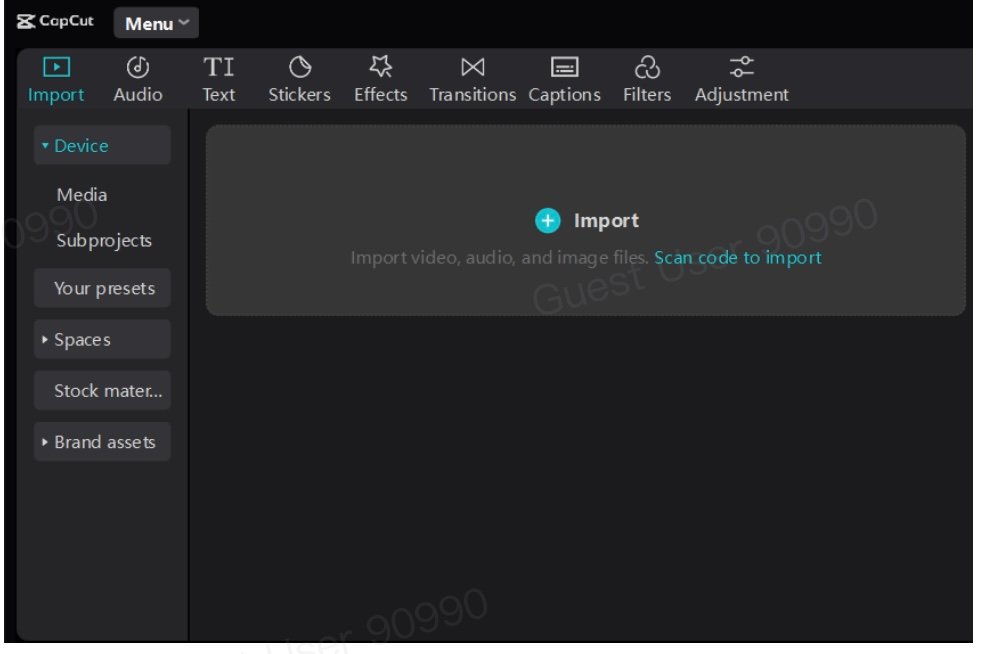
-
Add Subtitles Using AI Caption Generator
Open your project in CapCut and navigate to the text tab. Select the AI caption generator from there by clicking on the auto-captions option. Decide on the language for your video and click Create. This tool generates subtitles that sync perfectly with your audio, saving time and effort.
Next, customize your subtitles to fit your style. You can adjust:
-
Font: Choose a style that matches your video’s theme.
-
Size: Use a readable font size for clarity.
-
Color: Pick colors that stand out against your video background.
-
Placement: Position the subtitles where they are most visible.
Additionally, consider using CapCut’s video background remover. This feature enhances the visuals while you edit subtitles, keeping the focus on your content and making it more engaging. With these tools, adding and styling captions is straightforward and effective, ensuring a polished look for your videos. Enjoy creating!
-
Review and Edit Subtitles
Reviewing subtitles is key to making your video clear and engaging. Accurate subtitles help viewers follow along easily, and you can make necessary edits without hassle with CapCut’s flexible editing tools.
-
Check for mistakes in spelling and timing to improve clarity.
-
Adjust subtitle style and position to match your video’s look.
-
Sync captions with audio for a smooth experience.
This careful review ensures a polished final product. CapCut stands out as a user-friendly video editing software that supports these edits. By taking time to refine your subtitles, you enhance the quality of your content. This step not only boosts accessibility but also shows your commitment to professionalism. In the end, well-edited subtitles make your video more appealing and effective for all viewers.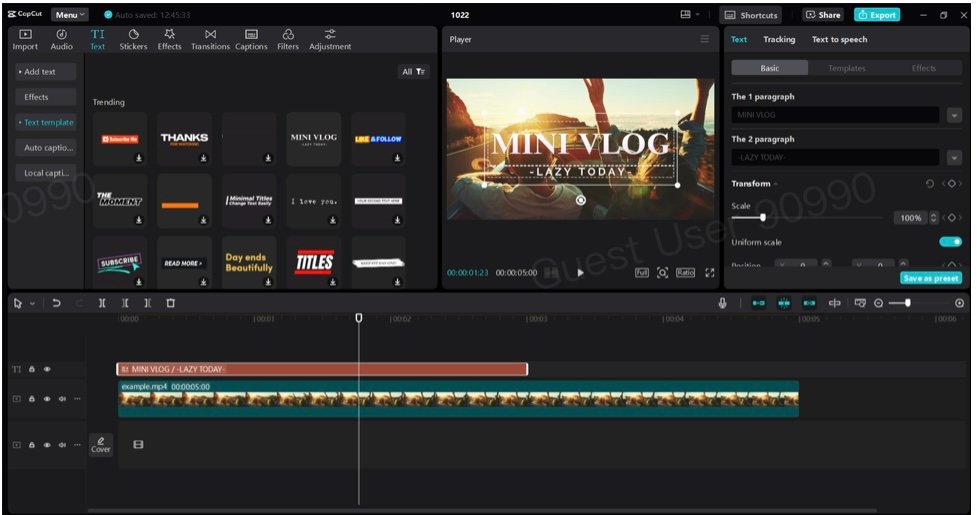
-
Export and Share
To export videos in CapCut, click the Export button. You can customize settings like resolution, frame rate, and format, choosing between MP4 or MOV. While many features are free, upgrading offers premium export options. Finally, save your video to your desktop or share it on social media.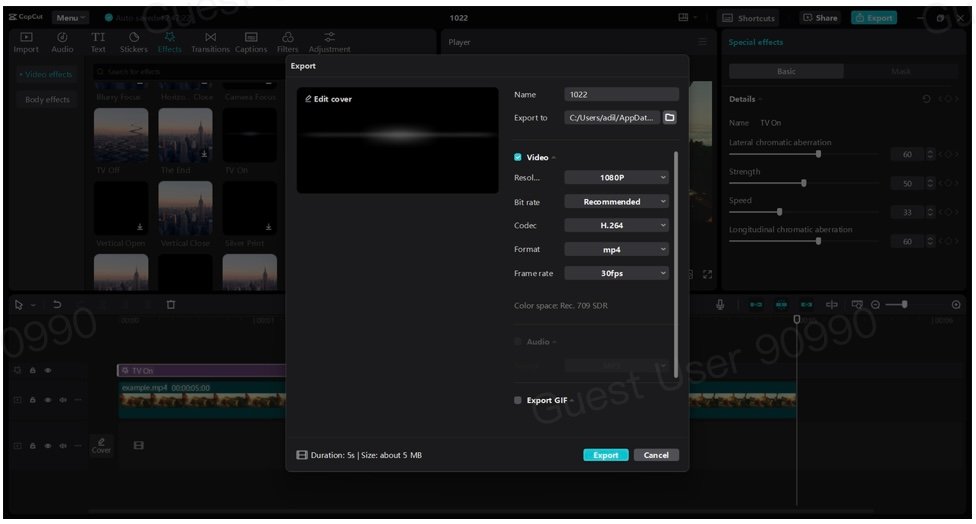
Wrapping Up
Adding subtitles enhances video accessibility and engagement, making content more inclusive. CapCut’s AI caption generator and background remover simplify this process for creators. Its desktop editor is user-friendly, catering to all skill levels. Explore CapCut to elevate your video projects easily and effectively. Your audience will appreciate it.