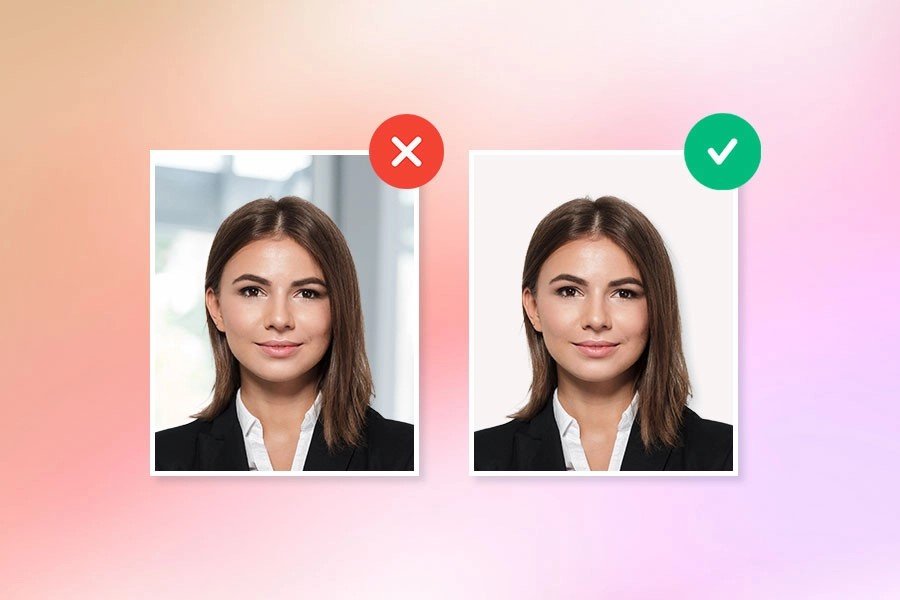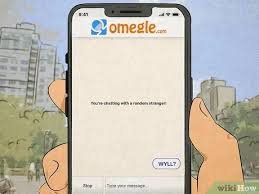Using AIEase, How Can One Take A Passport Photo At Home Step-by-Step?
In today’s digital era, taking and organizing passport pictures has become easier than ever. Whether you are renewing an old passport or applying for a new one, you may find yourself needing to take a passport photo at home. Although it appears simple, this procedure necessitates following specific rules to ensure that passport officials will accept your picture.
Then along comes the AI-powered program AIease, meant to streamline photo editing. With its array of tools, AIEase can help you turn your home-taken picture into a professional-quality passport image fulfilling all official standards. Its sophisticated editing features let you quickly change dimensions, backdrops, and other important elements of your picture.
Preparation
Understanding Passport Photo Requirements
Prior to posing your passport photo, familiarize yourself with the specific criteria established by passport authorities. Usually, passport pictures ought to be 2×2 inches in size, with the subject’s face squarely shown. The individual should have a neutral look with both eyes open and lips closed; the backdrop should be simple white or off-white. To avoid glare and shadows, the lighting must be even. Knowing these rules will enable you to take a picture satisfying all the required standards.
Acquiring Required Tools
You’ll need some basic things to start. Clear and detailed photos depend on a camera or smartphone with a high-resolution lens. Keeping the shot steady and avoiding blurriness will depend on a tripod or a solid surface for your camera. Furthermore, a plain, neutral background—such as a white wall or backdrop—will provide the spotless backdrop necessary for a passport photo. Proper lighting is also crucial; soft artificial or natural light helps to reduce shadows and improve the overall shot quality.
Setting Up for the Photo
Preparing the space
Plan your photo shoot for a well-lit spot. To minimize unwanted distractions, the site should have few shadows and a uniformly illuminated background. Maintaining the necessary background uniformity would be best from a plain, white wall or backdrop. To guarantee a professional-looking finish, make sure the area is clutter-free and that the background is smooth and consistent.
Arrange the cameras.
To make sure your camera stays constant throughout the picture shoot, set it on a tripod or another sturdy surface. To precisely catch the subject’s face, tilt the camera so it is at eye level. Make sure to point the camera frontward toward the subject to comply with passport photo rules and avoid any distortion. Spending some time to correctly arrange the camera will greatly improve the quality of your last picture.
Using AIEase for editing
Uploading the picture to AIEase
Once you have taken your passport photo, uploading it to AIEase for modification comes second. First visit the AIEase platform via its app or website. Upload your picture into the system according to the directions. AIEase provides a selection of editing tools, especially for passport images; therefore, choose the suitable one for this use. This will ensure that your picture is ready for final changes and conforms to official criteria.
Resizing and Cropping
Use AIEase’s cropping tool to change the image to the required size following a photo upload. Passport pictures typically measure 2×2 inches, so crop them accordingly. Emphasize correctly framing the subject’s face to ensure it is centered in the picture. This stage is critical because it determines the overall look of the last picture and how well the photo meets passport requirements.
modifying the background
AIEase provides solutions for changing or replacing the background of your photo if it does not meet passport criteria. To guarantee the backdrop is either plain white or off-white as needed, use the background modification tools. This stage helps to preserve a consistent and suitable background that satisfies the high standards of passport photo policies.
Improving the image
Finally, with the image-adjusting features of AIEase, you can improve your picture. To clearly and faithfully depict the subject, change the brightness, contrast, and color balance. This guarantees well-defined subject characteristics and an image that is neither too dark nor too bright. Use AIEase’s tools to eliminate any potential flaws or shadows in the picture. A professional-grade passport photo that satisfies all required standards depends on this polishing process.
Saving and exporting the photo
Examining the Final Picture
Before making a decision, carefully review your passport photo to ensure that it meets all official criteria. Typically, the passport photo measures 2×2 inches, so begin by examining the dimensions and cropping the image to ensure it is at the correct scale. Verify that the passport rules correctly frame and center the subject’s face. Look at the background to be sure it is either plain white or off-white, free of shadows or patterns. Furthermore, ensure that the picture’s color balance, contrast, and brightness are properly adjusted to clearly and precisely characterize the subject’s features. Ensure the precise implementation of all necessary changes to avoid any issues during submission. AI for Document Search and Analysis
Selling the Photograph
The next step is to export your passport photo once you’re satisfied with its final appearance. Save the picture in the format and resolution mandated by passport officials. Usually this will be a 600×600 pixel JPEG or PNG file. Verify that the file size meets the specific requirements for passport photo submissions, which frequently include maximum file size restrictions. Usually, AIEase will offer options to change the file size and format so that it meets these criteria. Careful export of the picture guarantees that it will be ready for official use and will be approved without any issues.
Conclusion:
Although it may seem difficult to capture a passport photo at home and ensure it meets all official criteria, with the correct tools and a clear procedure, it can be quick and easy. You create a strong foundation for a good photo shoot by knowing the specific requirements for passport images, compiling the necessary tools, and properly arranging your area.
AIEase will help you elevate your editing process. AIEase provides all of the tools you need to perfect your picture, from uploading and making exact changes to cropping, resizing, and enhancing. Its strong features and simple interface let you satisfy strict passport photo requirements on your own without consulting professionals.
Before exporting your finished picture in the necessary format and resolution, be sure you thoroughly check it to make sure it satisfies all criteria. These guidelines will help you to boldly create a compliant, high-quality passport photo fit for submission or other official usage.